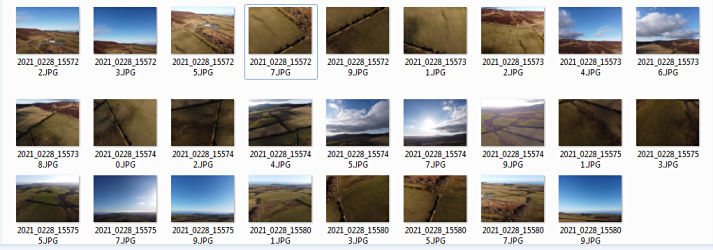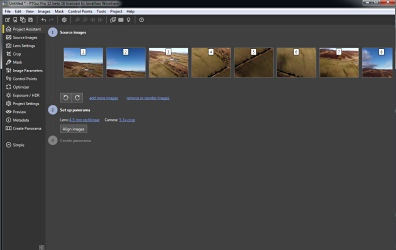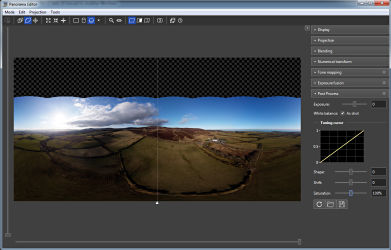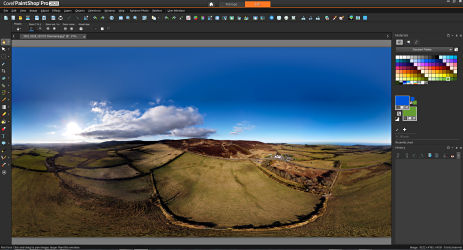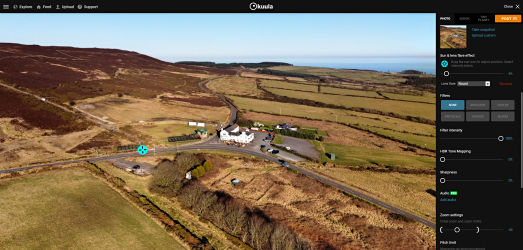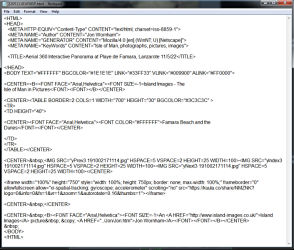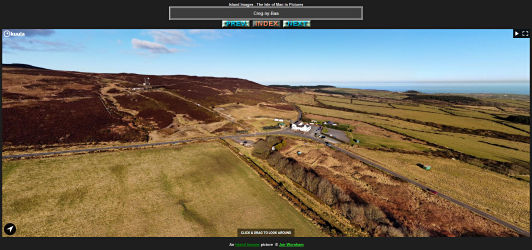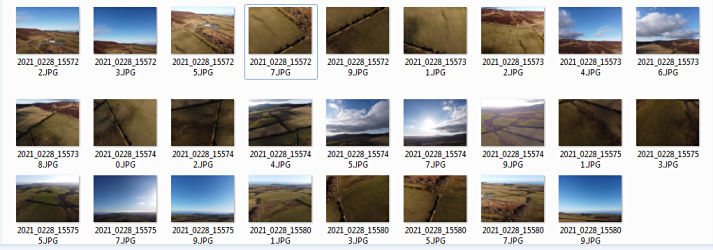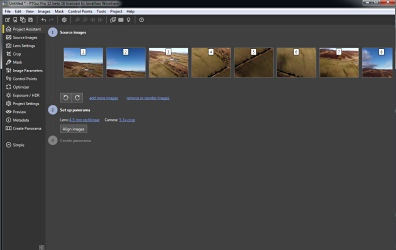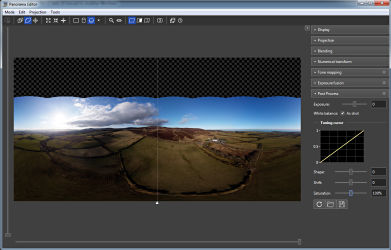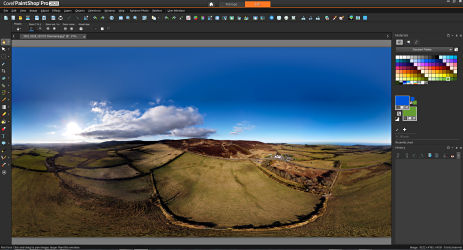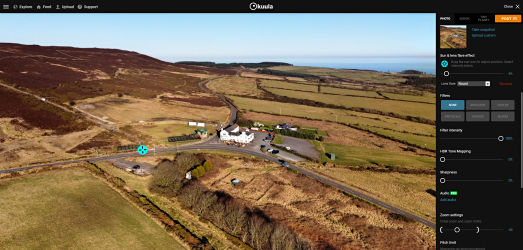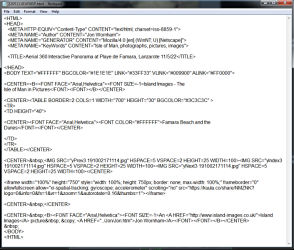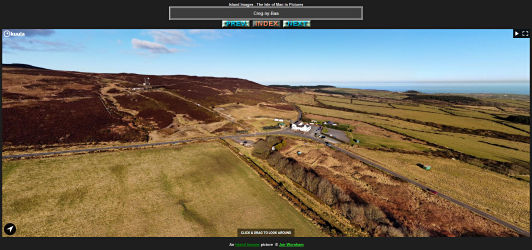I've been shooting aerial
panoramas since 2017, initially using multiple shots with manual exposures
and then stitching them to produce a 'flat' panorama that you can
scroll from side to
side. I also tried shooting using the DJI 'Auto Panorama' feature
on later drones, using the excellent Kuula Pro website to upload
the panoramas to and they are linked directly from here now. From
the start of 2022 I moved away from the DJI 'Fly' app and now use the 3rd
party 'Litchi' app for shooting all aerial pictures.
For 2023 I've changed
to a new format for displaying the interactive panoramas, where the initial
thumbnail index picture links to a larger image that shows the whole scene
in one go. Clicking on that takes you to the interactive version
hosted on Kuula. Use your browser's 'Back' button to return to Island Images.
The 2021 and 2022 Isle
of Man pictures have now also been re-edited into that format, but only
from this index, not on their 'Month' pages.
Click a link below to
visit the master index pages for the Interactive Panoramas.
If you are looking for
a particular location there is now a 360
Degree Panorama index page.
Lake
District
Before 2021 the
panoramas are not usually covering a full 360 degrees.
The interactive
pictures are all hosted on the Kuula
Website, so if there appear to be any problems with them but other
pictures are
working normally, it
might be a problem with that website.
Island
Images Homepage
I've been shooting aerial
panoramas since 2017, initially using multiple shots with manual exposures
and then stitching them to produce a 'flat' panorama that you can
scroll from side to
side. I also tried shooting using the DJI 'Auto Panorama' feature
on later drones, using the excellent Kuula Pro website to upload
the panoramas to and they are linked directly from here now. From
the start of 2022 I moved away from the DJI 'Fly' app and now use the 3rd
party 'Litchi' app for shooting all aerial pictures.
For 2023 I've changed
to a new format for displaying the interactive panoramas, where the initial
thumbnail index picture links to a larger image that shows the whole scene
in one go. Clicking on that takes you to the interactive version
hosted on Kuula. Use your browser's 'Back' button to return to Island Images.
The 2021 and 2022 Isle
of Man pictures have now also been re-edited into that format, but only
from this index, not on their 'Month' pages.
Click a link below to
visit the master index pages for the Interactive Panoramas.
If you are looking for
a particular location there is now a 360
Degree Panorama index page.
Lake
District
Before 2021 the
panoramas are not usually covering a full 360 degrees.
The interactive
pictures are all hosted on the Kuula
Website, so if there appear to be any problems with them but other
pictures are
working normally, it
might be a problem with that website.
Island
Images Homepage
How are they produced
This covers the more
recent ones shot from December 2020 onwards, initially using the DJI Mini
2 and DJI Fly app, but with some from
the Phantom 4 Pro and
Spark while the Mini 2 was unavailable.
Since February 2022
I've also been using a DJI Air 2S to shoot the 360 panoramas and the 'Litchi'
app instead of 'Fly'.
1 - Shoot the
pictures
I was using the 'Sphere
Panorama' mode on the DJI Fly app which on the Mini 2 takes a series of
26 pictures covering 360 degrees around the drone location and directly
below.
These are downloaded
post flight onto my desktop computer and the files renamed in 'Date/Time
Group' format which helps me keep track of them. As mentioned above,
I've now changed to using the 'Litchi' app instead of DJIs 'Fly'.
For shooting panoramas I sorted some manual settings that work well.
I normally shoot a 26 'view' panorama, but using three shot AEB which
gives me three bracketed
exposures for each view, giving a total of 78 pictures which are then stitched
as below using PtGui. Using Litchi gives me better quality original
images
than the 'Fly' auto
panorama setting and also enables me to use AEB multipe images which helps
to balance out light and dark areas in the final panorama.
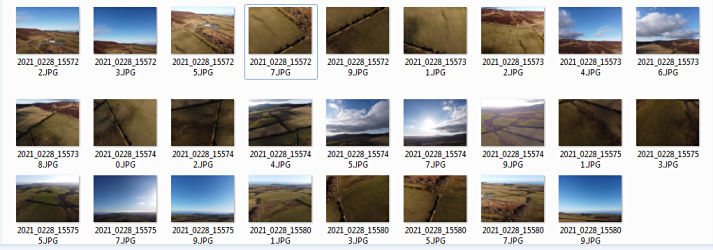 2 - Stitch the
pictures into one panorama
I do this using PTGui
Pro 12, an easy to use (or as complicated as you want!) program that recognizes
the picture set as a 360 degree panorama and combines the 26
original pictures into
one image. It usually makes a great job of it first go but there
are many manual 'tweaks' available if it doesn't get it quite as I want
it. For the 78 shot AEB
panoramas it will also
merge each set of 3 pictures into one before stitching the final image.
2 - Stitch the
pictures into one panorama
I do this using PTGui
Pro 12, an easy to use (or as complicated as you want!) program that recognizes
the picture set as a 360 degree panorama and combines the 26
original pictures into
one image. It usually makes a great job of it first go but there
are many manual 'tweaks' available if it doesn't get it quite as I want
it. For the 78 shot AEB
panoramas it will also
merge each set of 3 pictures into one before stitching the final image.
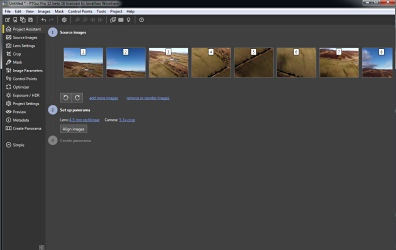 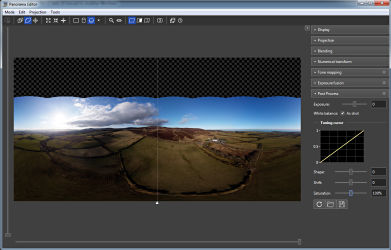 3 - Final Processing
The stitched panorama
is then dropped into Corel Paint Shop Pro 2020 for any final tweaks needed.
It looks slightly strange at this stage because a 3D image is being shown
in a rather distorted
2D format. It's then saved with a new filename ready for uploading
to Kuula. This is the image that you now see first after clicking
on the thumbnail.
3 - Final Processing
The stitched panorama
is then dropped into Corel Paint Shop Pro 2020 for any final tweaks needed.
It looks slightly strange at this stage because a 3D image is being shown
in a rather distorted
2D format. It's then saved with a new filename ready for uploading
to Kuula. This is the image that you now see first after clicking
on the thumbnail.
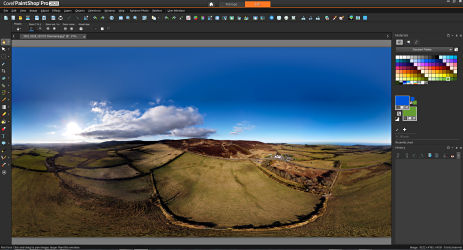 4 - Upload to
Kuula
This next stage offers
a few more editing options, the main ones that I use are choosing the direction
and zoom at which the picture loads and the thumbnail displayed
on the Island Images
Kuula webpage. I'll add some details of the picture and also enable
the Google Maps link so you can see exactly where the photo was taken from.
4 - Upload to
Kuula
This next stage offers
a few more editing options, the main ones that I use are choosing the direction
and zoom at which the picture loads and the thumbnail displayed
on the Island Images
Kuula webpage. I'll add some details of the picture and also enable
the Google Maps link so you can see exactly where the photo was taken from.
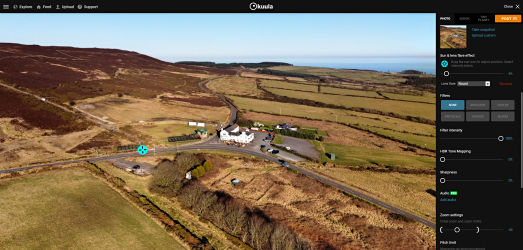 5 - Produce the
Island Images web pages
The final stage is to
produce the pages seen on Island Images, using a handy tool on the Kuula
editing page to produce the HTML code needed to make the pictures
work from within the
main Island Images website. I have a text .HTML template for the
page so I just need to drop the Kuula .HTML code into that in Notepad and
add the captions. From 2023 I've stopped using this method, the larger
'full scene' picture on the website just links straight to the interactive
version, much simpler all round and there's something to see on the website
even if the link to the interactiver version doesn't work for some reason.
5 - Produce the
Island Images web pages
The final stage is to
produce the pages seen on Island Images, using a handy tool on the Kuula
editing page to produce the HTML code needed to make the pictures
work from within the
main Island Images website. I have a text .HTML template for the
page so I just need to drop the Kuula .HTML code into that in Notepad and
add the captions. From 2023 I've stopped using this method, the larger
'full scene' picture on the website just links straight to the interactive
version, much simpler all round and there's something to see on the website
even if the link to the interactiver version doesn't work for some reason.
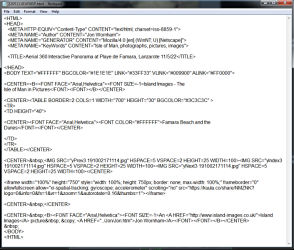 The panoramas are made
to automatically rotate at a slow speed, there are full screen and pause
options (top right corner) and a map option that will show on Google Maps
where the panorama was
taken from (bottom right). You can pause the rotation, zoom in and out
to a degree and hand rotate with the mouse pointer.
The panoramas are made
to automatically rotate at a slow speed, there are full screen and pause
options (top right corner) and a map option that will show on Google Maps
where the panorama was
taken from (bottom right). You can pause the rotation, zoom in and out
to a degree and hand rotate with the mouse pointer.
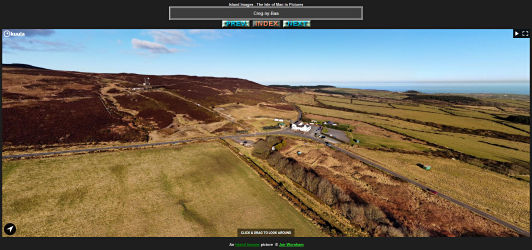 Island
Images Main Page
Unless otherwise
credited all pictures on this website © Jon
Wornham
Island
Images Main Page
Unless otherwise
credited all pictures on this website © Jon
Wornham
|